How can I combat spam Mail?
We will explain in this article
How do I use/configure the MailScanner anti spam and anti virus email system?
With the MailScanner service you can control what happens to spam and viruses by changing the configuration in your cPanel control panel. To access the MailScanner configuration options, login to your cPanel account and click on “MailScanner Configuration” (this is usually under the “Mail Menu” section)
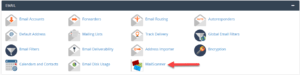
On the main MailScanner configuration page, if you have only one domain in your cPanel account you will see two main sections, Current Settings and Change Individual Domain Settings. If you have more than one domain, you will see an additional section entitled Change All Domain Settings. You can change all your domains to the same settings, or you can configure each domain individually.
Note: Until you change these settings for the first time, they will show as “Not Set”, and mail scanning will be performed as per the default settings.
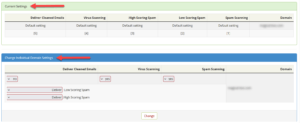
Mail Scanning Options #
-
- Spam Scanning – If you would like all your email for this domain scanned for spam, select yes. If you don’t want your mail scanned for spam, select no.
-
- Low Scoring and High Scoring Spam – MailScanner assigns a score to each email based on various attributes and triggers. The higher the score, the more likely the mail is to be spam. There are two levels of spam, low scoring and high scoring. High scoring spam is almost certainly spam, and low scoring spam is probably spam but it’s possible to have false positives. You can also change the level of the low and high scoring spam; Normally low scoring spam must have a score of at least 5 but less than 20, and high scoring spam is email that has a score of at least 20. You can also change these scores for your own email (see the the “Other settings” section below.
When MailScanner determines that an email is low or high scoring spam, you can configure whether this email is delivered as usual with a tag to let you know it is spam, deleted so you do not see it at all, or forwarded to a different email address which you can check on a regular basis.
If you choose to have the spam forwarded to an alternate email address you must create this email address in cPanel. You can either use the default “[email protected]” or set up a different email address in Other Settings.
- Low Scoring and High Scoring Spam – MailScanner assigns a score to each email based on various attributes and triggers. The higher the score, the more likely the mail is to be spam. There are two levels of spam, low scoring and high scoring. High scoring spam is almost certainly spam, and low scoring spam is probably spam but it’s possible to have false positives. You can also change the level of the low and high scoring spam; Normally low scoring spam must have a score of at least 5 but less than 20, and high scoring spam is email that has a score of at least 20. You can also change these scores for your own email (see the the “Other settings” section below.
-
- Virus Scanning – If you would like all your email for this domain to be scanned for viruses, select yes. If you don’t want your email scanned for viruses, select no.
-
- Deliver Cleaned Emails – Most email viruses are sent by infected “zombie PCs” and have no valid content. If you want to receive notifications of each virus that was sent to you, select yes. If you do not want to receive these notifications, select no. By selecting yes you may be able to receive notifications of emails containing blocked file attachments which may have been sent to you legitimately.
Blacklist and Whitelist Settings #
-
- Spam whitelist – You can add email addresses or domains to this list that you never want marked as spam. Please note that emails sent to you from these email addresses or domains will still be scanned for viruses and dangerous file attachments but they will not be marked as spam. Do not add your own domain to this list, as it will whitelist all emails sent TO your domain as well as FROM your domain.
-
- Spam blacklist – You can add to this list any email addresses or domains that you want always marked as high scoring spam. The action you have specified for High Scoring Spam in the Mail scanning options will be applied to any emails sent from domains or addresses on this list (i.e. marked and delivered, deleted, or forwarded)..
Other settings #
-
- Low scoring spam setting – You can change the level at which MailScanner will identify an email as low-scoring spam (probably spam) by changing this setting. If you change it to a higher number you may receive more spams that have not been identified as spam by MailScanner. If you change it to a lower number you may find that MailScanner is identifying non-spam emails as spam, i.e. there will be more false-positives.
-
- High scoring spam setting – You can change the level at which MailScanner will identify an email as high scoring spam (almost certainly spam) by changing this setting. The default is 20 and this setting works well in most cases. If you find you are getting excessive amounts of low scoring spam with a score just below 20, you may want to change this setting to a lower number, such as 15. If you change it to a lower number we would recommend NOT setting high scoring spam to Delete until you’ve tested it for a while to be sure the new scoring is working well for you.
- Additional email address – If you’d like to have spam forwarded to a different email address than “[email protected]”, for instance an email address on another domain, you can specify that email address here. It will then be listed as one of the options for Low and High Scoring Spam in the “Mail Scanning Options” so you can select it.
END How can I combat spam Mail?
Greetings from the Hyyat Host team




