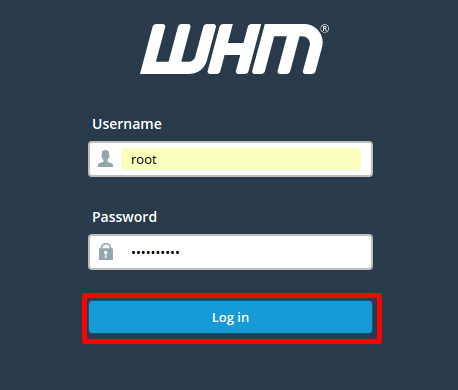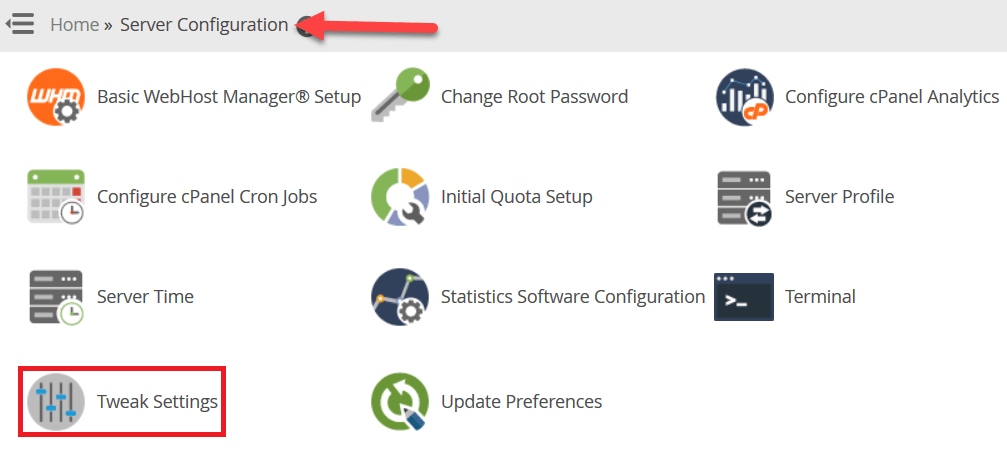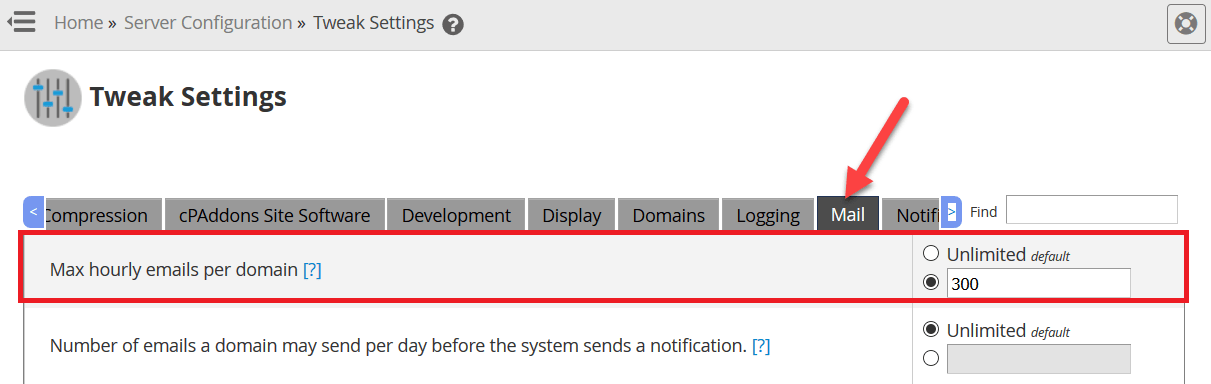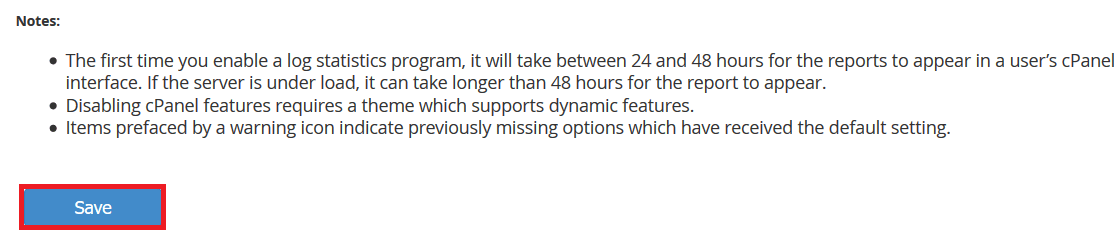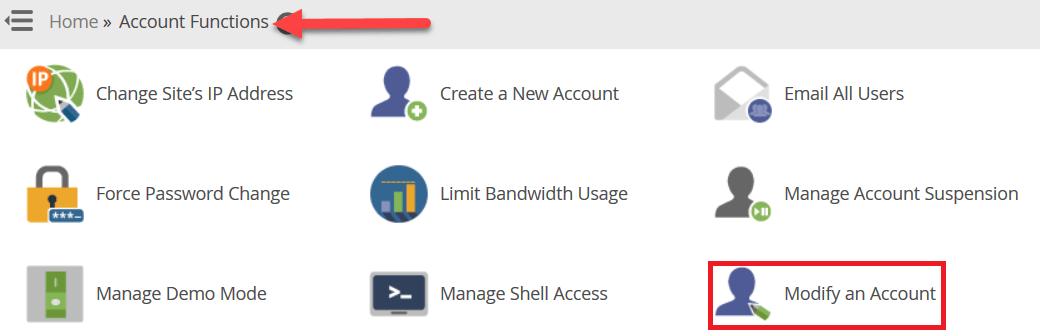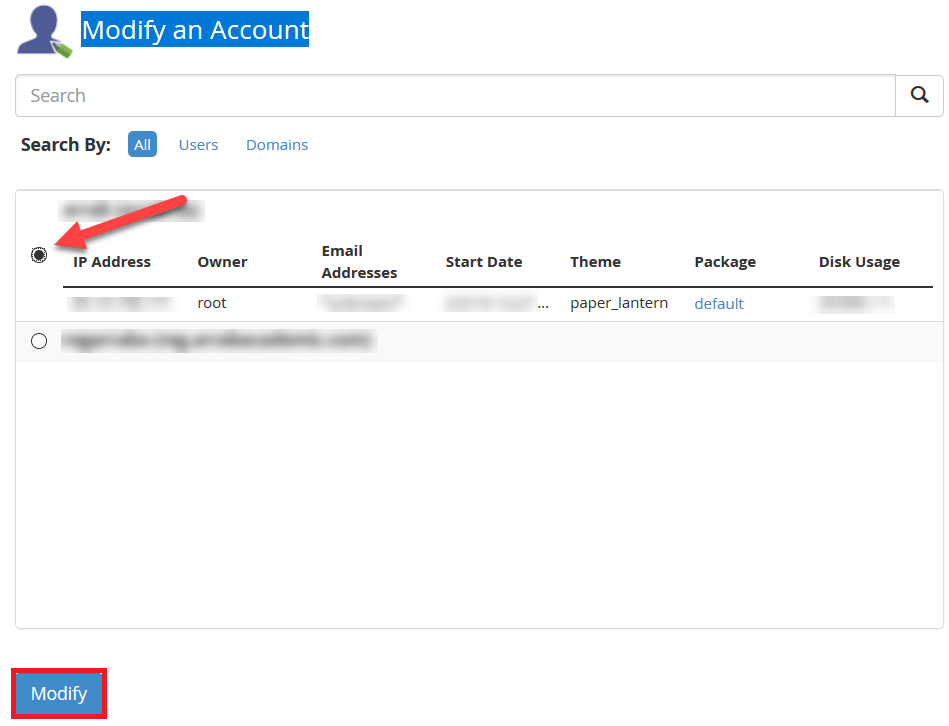Limiting the number of mails sent per hour in WHM?
We will learn how to set the maximum number of emails that can be sent from an account in an hour.
Most hosts enable you to send up to 300 messages per hour.
Have you ever wondered why there are restrictions on sending emails?
Sending a large number of emails can be considered “spam” and this can ruin the reputation of the email.
If the email has a bad reputation, some servers will refuse to receive messages from your server and will be refunded.
To avoid this kind of issue, a limit can be set on emails sent every hour.
There are two ways to help implement an email limit.
- Set the number of messages for e-mail for all sites.
- Set the number of email messages for individual accounts.
In the first method, we can set the maximum emails per hour for each domain, affecting all accounts on the server.
This can be done from WHM.
Please note that you cannot set this if you do not have access to WHM.
This means that if you have shared hosting, you will not be able to perform this procedure.
You will be able to do this if you have a VPS or server complete with cPanel.
Set the number of email messages for all sites: #
1- Log in to the WHM control panel #
As we explained in the previous lessons, the login is as follows:
https://yourIPaddress:2087
Change your IPaddress to the IP of your server
Or login using the server name.
https://yourserverhostname:2087
With yourserverhostname changed
Note: The best way to log in to the server is to log in using the server name
2- We go to “Tweak Settings” under the “Server Configuration” section. #
3- Then go to the “Mail” tab. #
4- You can set the desired value in the text box next to “max hourly emails per domain”. #
To disable the limit and allow accounts to send unlimited emails, please select the “Unlimited” radio button.
5- When you enter the desired value, please click on the “Save” button at the bottom. #
Set the number of email messages for individual accounts #
The second method is to set the e-mail sending number.
This can be done by modifying individual cPanel accounts.
Note: This will only affect the specific cPanel account for which the sending number will be specified.
Other accounts will be able to send emails as configured in “tweak settings” above.
To apply limits by modifying your cPanel account, please follow these steps:
1- Log in to WHM. #
(You can refer to the instructions in the above method to log in to WHM).
2- Go to “Modify an Account” under “Account Functions” #
3- Select the account you want to set the email limit on and click on the “Modify” button. #
4- Enter the required value in the box “Maximum Hourly Email by Domain Relayed” as shown in the image. #
or as you want
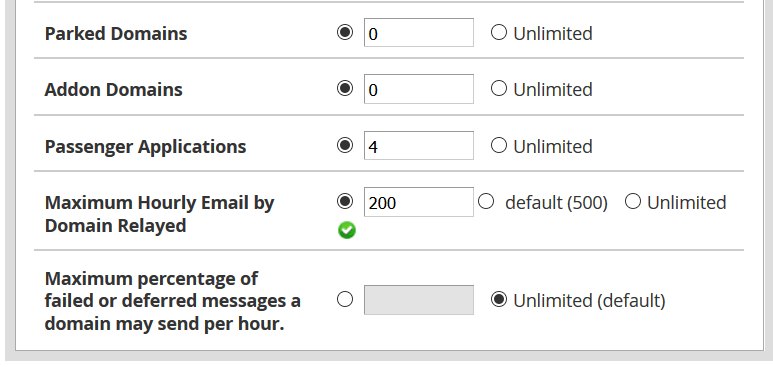 #
#
5- Then after making the adjustments, we click on the “Save” button. #
Limiting the number of mails sent per hour in WHM?
#
Greetings from the Hayat Host team