How to change PHP version #
In some cases, the correct functioning of your website depends on a PHP version installed on the server.
This guide describes how to change php version on Shared servers (Stellar, Stellar Plus plans and old Value, Professional, Ultimate plans). For Business SSD servers, use this guide.
Thanks to the PHP Selector function, it is possible to select the necessary PHP version as well as enable/disable certain PHP modules and functions.
1. Log into your cPanel account. #
 #
#
2. Scroll down to the software section >> Select PHP Version:

3. Here you will see the list of available modules and extensions.
If you do not need to change the PHP version and just want to turn on/off specific extensions, you can do this by checking/unchecking the corresponding boxes.
Use the Current PHP version drop-down box to select the required version and click on Apply in order to apply the changes.
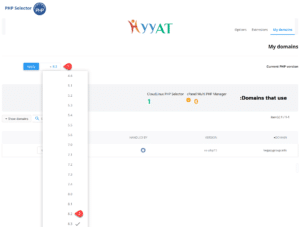
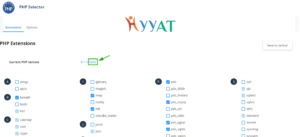
4. To change individual settings within the PHP version in question, click on the Options tab. #
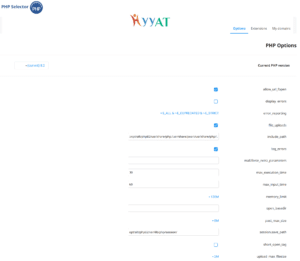
Note: Please reinforce the progress on the one in the explanation unless you know something new about the benefit of this progress and addition.




