google authenticator
How to Enable Two-Factor Authentication for Your Client Area Account #
A while ago, a new feature was announced to protect our clients’ accounts at our accounting center. This feature is provided by Google and is called Google Authenticator.
At Hayat Host, we value the security of our clients’ accounts and keep up with IT security technologies. That’s why we enabled a new feature: two-step account login using a code.
This feature is now used by Google and Facebook for added protection. Here, we will explain how to activate this feature to protect your account in the client area available at the following link:
Requirements to Use This Feature: #
- You must have a smartphone running Android or iOS (e.g., Samsung or iPhone).
- You must have an active account with us (having active services is not required).
Service Benefits: #
- Free for all registered clients.
- Protects your account in case someone gains access to your login details.
- If you log in from another browser or device, a code will be required from your app.
- No one can access your account unless they have the mobile device or you share the code with them.
This security code changes every 30 seconds.
How to Enable Two-Factor Authentication? #
First, make sure your smartphone can access Google Play or the App Store.
Download the app (Android or iOS) or search for Google Authenticator in the stores.
Follow the steps below to enable it with images: #
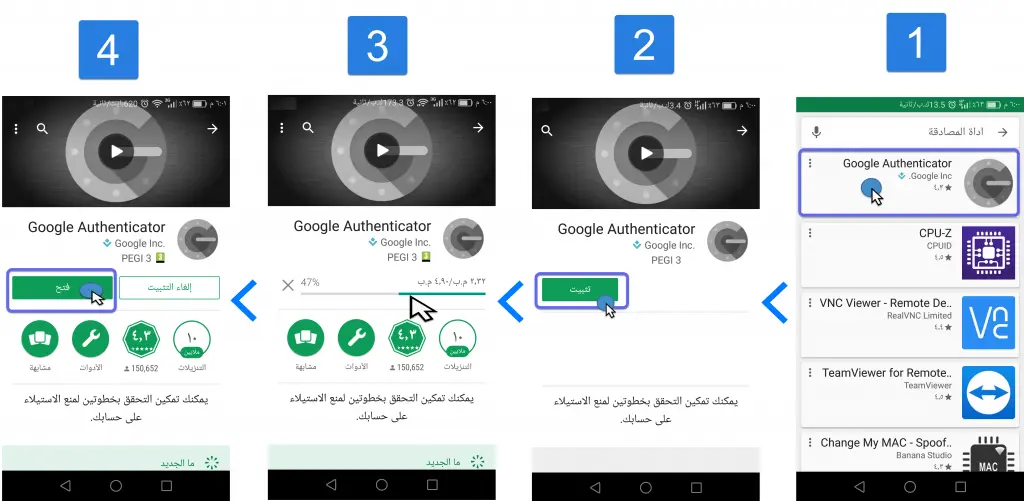
Log in to your account via the following link:
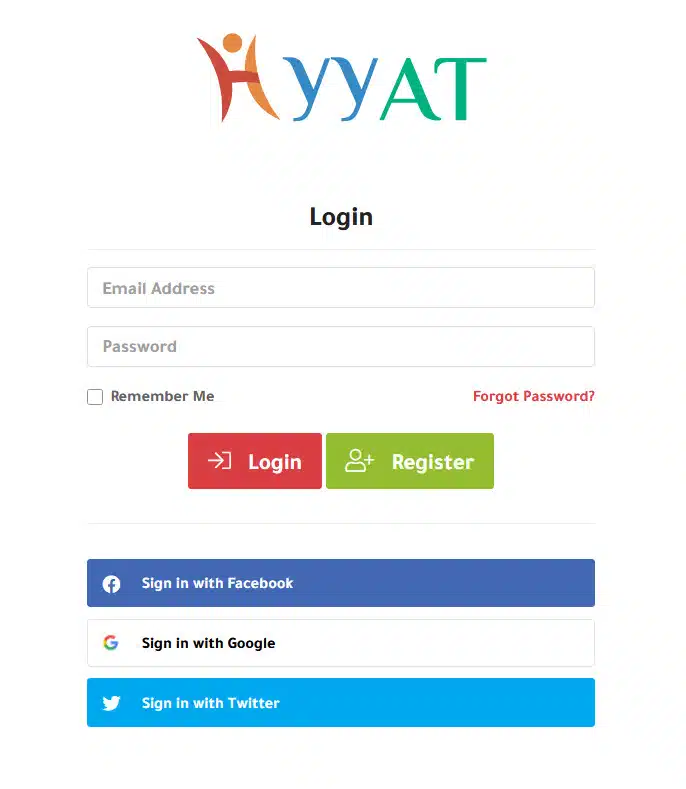
Click My Account at the top, then Security Settings.
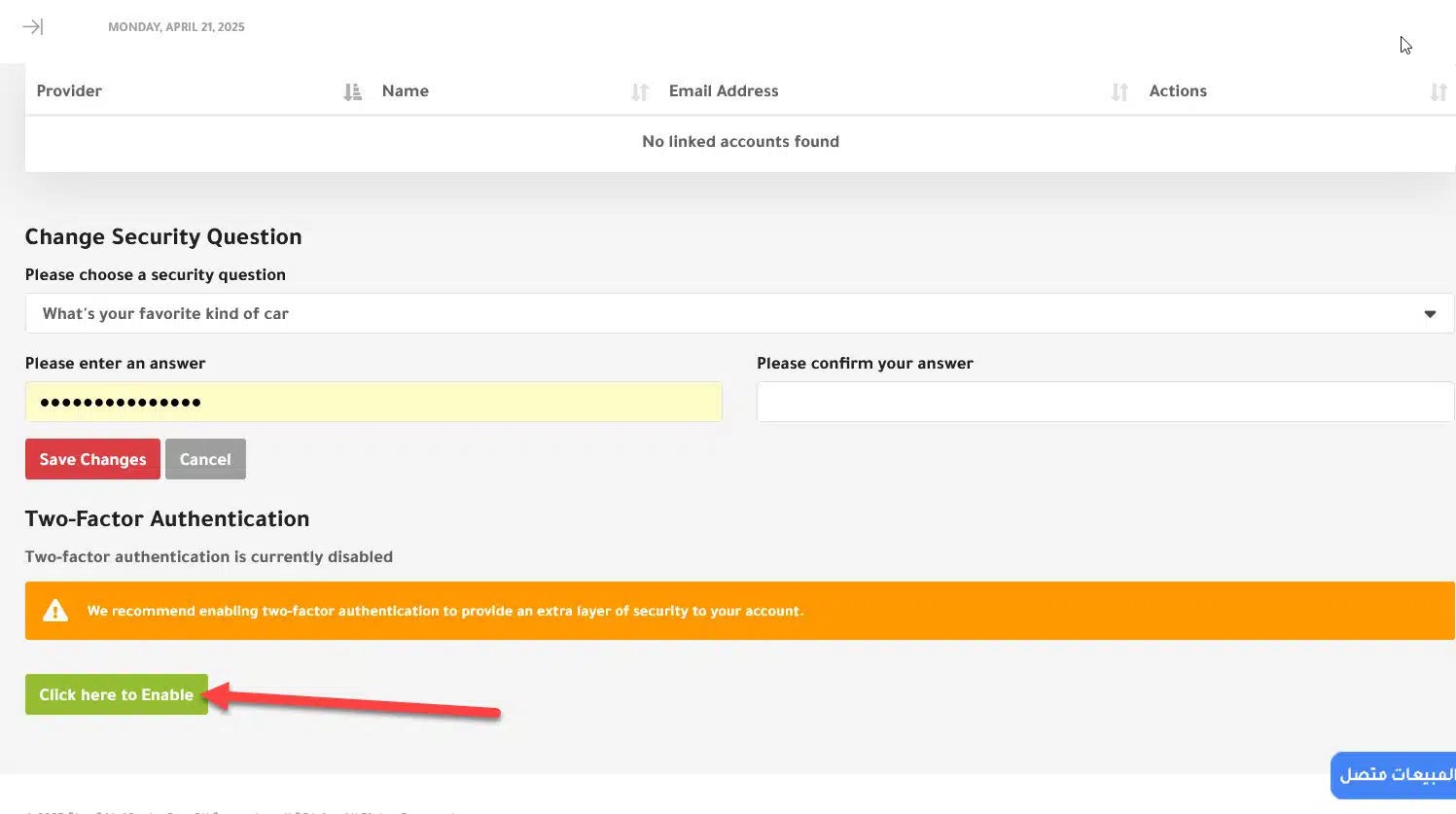
Or go directly to: Security Settings – Hayat Host
Scroll to the bottom and click Click here to enable.
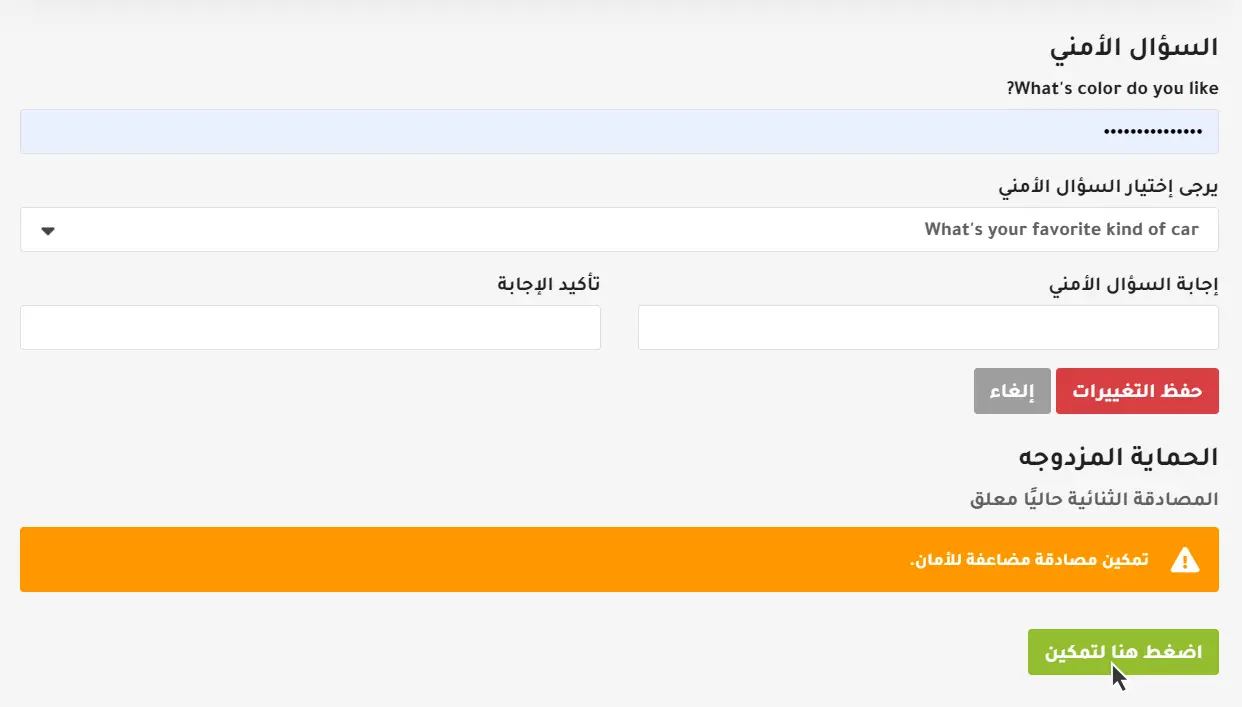
Click Start Setup to begin.
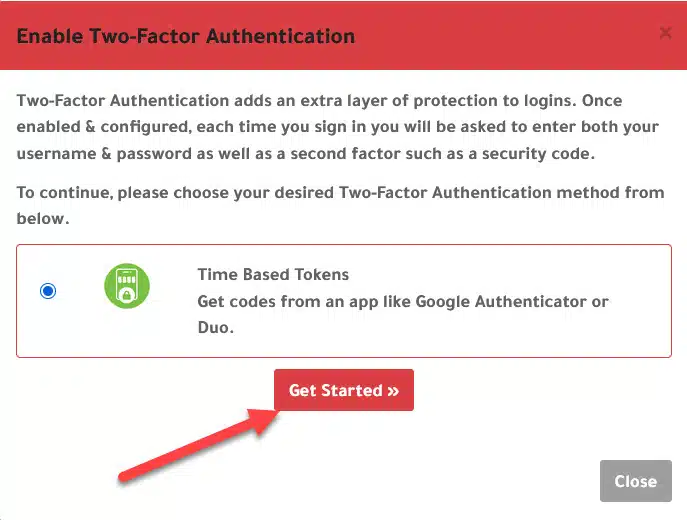
A QR code and instructions will appear:
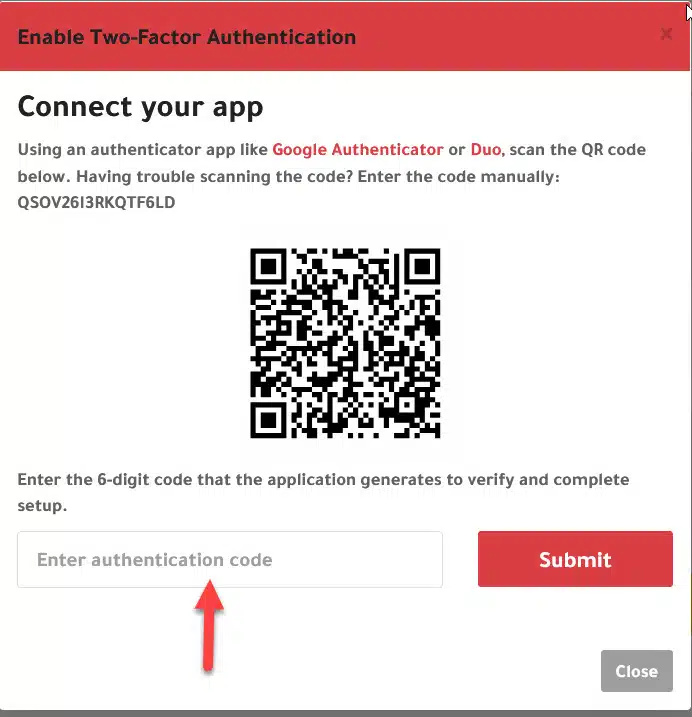
Open the app and scan the QR code. Enter the code displayed and click Submit.
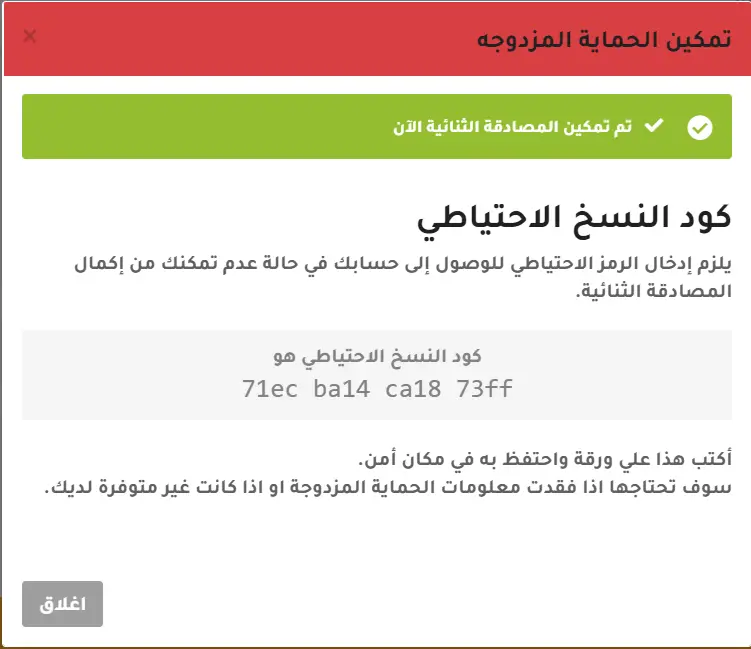
2FA is now enabled after entering the 6-digit code generated by the app.
Note: Copy the backup code shown above in case you lose your phone or app.
You can use this code to log in again and re-enable 2FA on your account.
When you log in again using your email and password: Client Area, you will see:
Two-Factor Authentication is required to complete login. #
Enter the code from your app (changes every 60 seconds).
Disable Two-Factor or If Phone Is Lost #
Log in normally to Client Area with your email and password.
When the 2FA screen appears, click Login using backup code as shown:
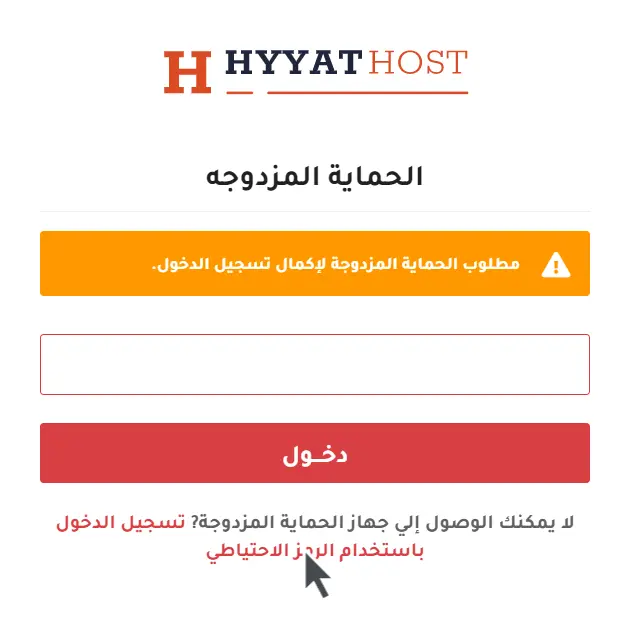
Use the backup code you saved earlier to log in and set up 2FA again.
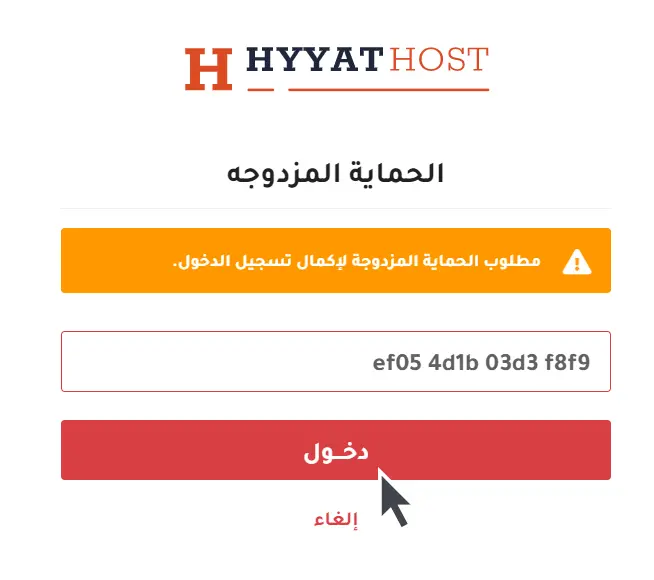
A temporary login code will be generated in case the app or phone is lost:
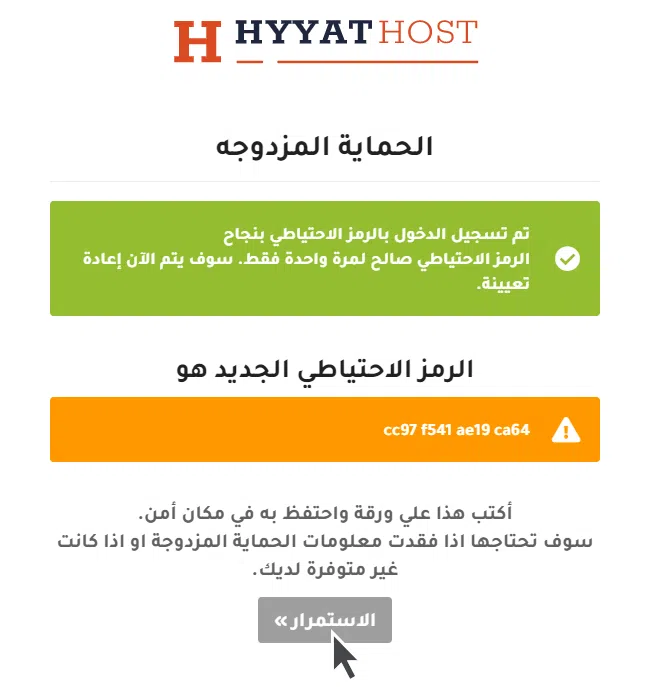
Click continue to access your account, then go to My Account → Security Settings.
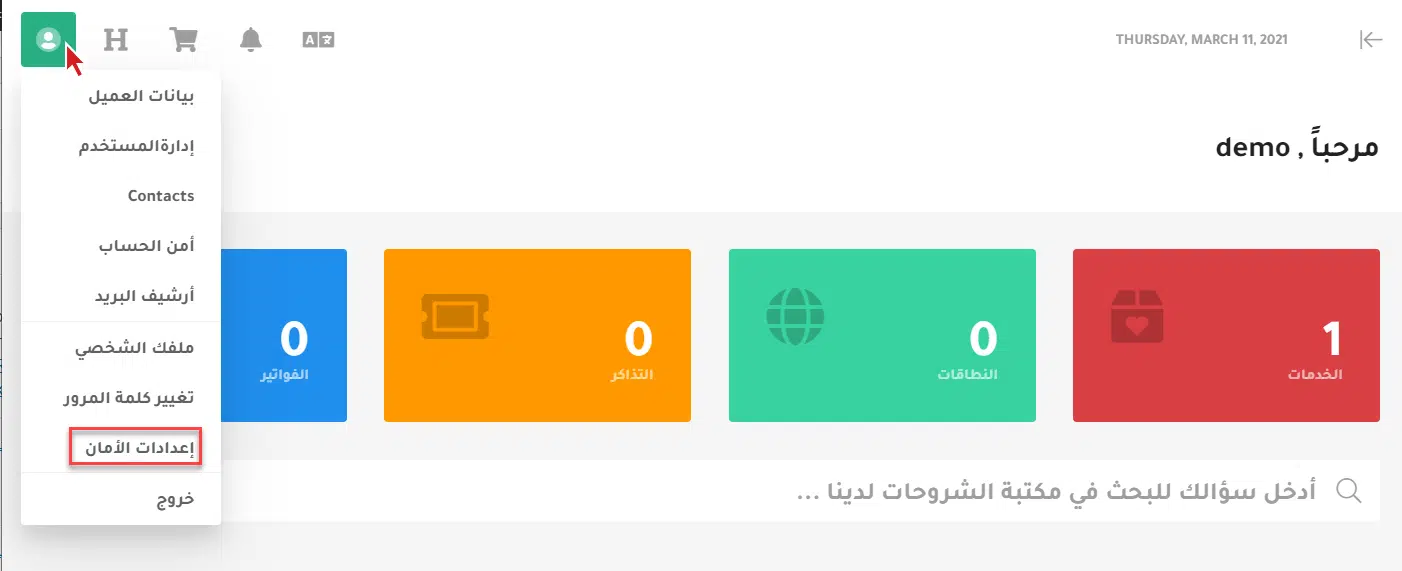
Click Click here to disable, and a password field will appear.
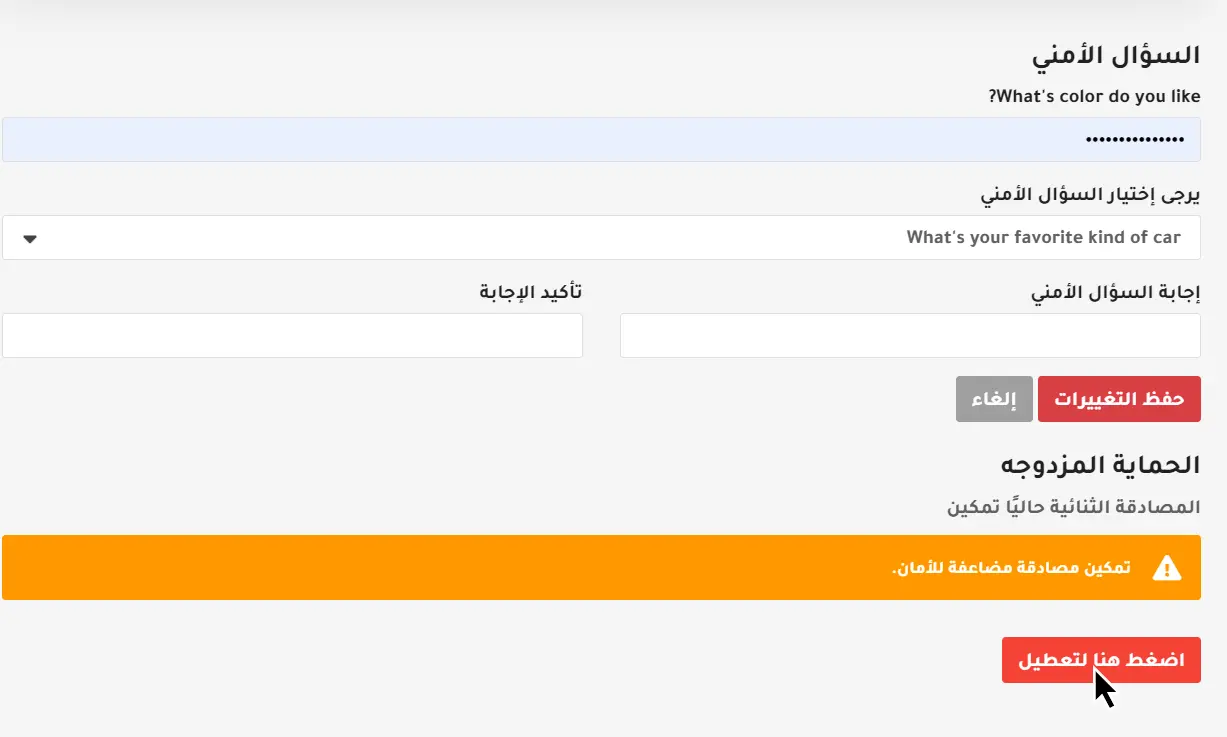
Note: The password required is your client area password, not the temporary code.
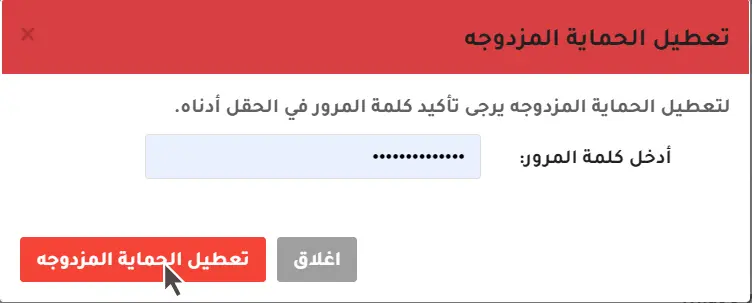
Once disabled, you can follow the steps again to enable 2FA. Stay safe with Hayat Host.





