How To remove old email messages
If the email account is full and the user wants to remove his old messages all at once without having to delete them one by one in webmail.
Many of us faced this problem and did not find a solution to it.
Therefore, in this explanation, we will show how to do this and solve this problem
Explain how old emails are removed #
1- You log in to the e-mail, either from the cPanel or log in directly to the webmail
Explanation of entering the cPanel
2- After logging in, we go to the Email, then the Email accounts, as in the picture
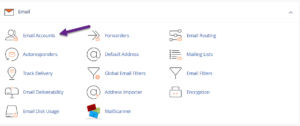
3- We choose the email whose old messages we want to delete, and we click on check email. Follow the following image:

4- Log in to the webmail and click on the pie chart containing disk usage information to access the interface as the following picture:
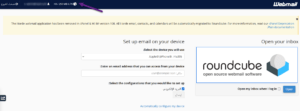
5- Click below the word “Manage” on the far left next to the folder from which you want to remove messages. Follow the following image.
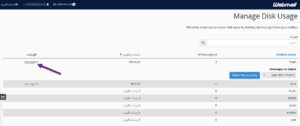
6- Select the option that describes what you want to delete. Click “Delete Permanently” to continue with the image.
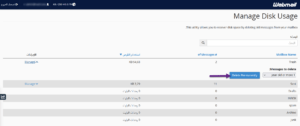
Note: This does not move messages to Trash, but removes them completely so that they cannot be retrieved later. This deletion cannot be undone, so make sure you select the correct option before clicking Delete permanently.
How To remove old email messages




