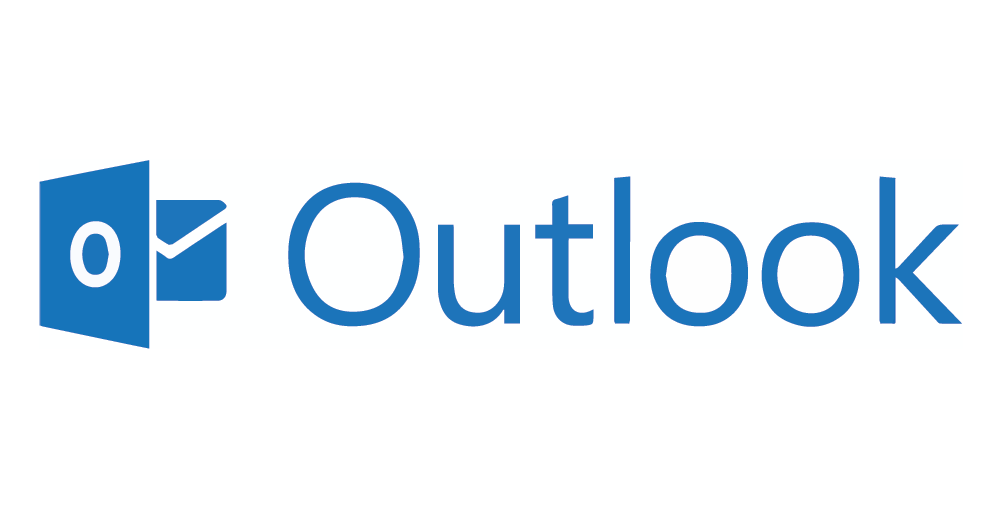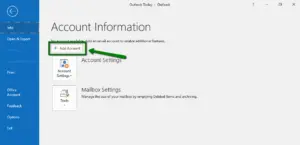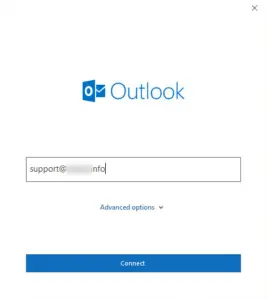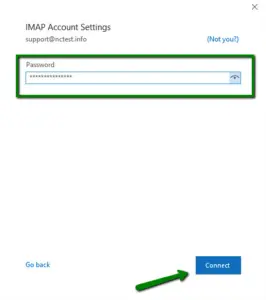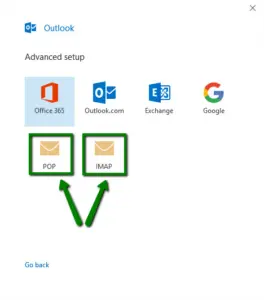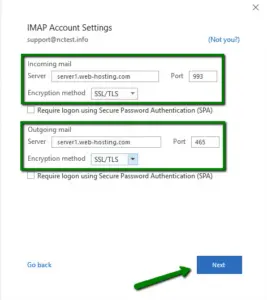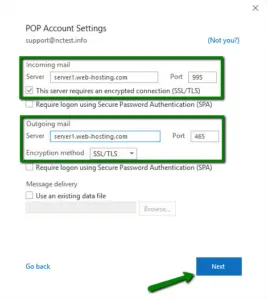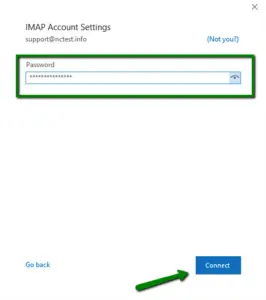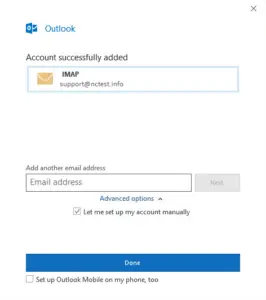Microsoft Outlook settings for using email
1. Open Microsoft Outlook 2019 on your device.
2. If you don’t have any mailboxes added yet, you will see the Account Information page. Click the +Add Account button there.
3. Type in your full email address that was created in your cPanel >> Email Accounts menu and click Connect.
Disregard any warnings that may appear, and proceed to the next step.
4. Type in the password you are using for this email address and click Connect:
 #
#
5. Select the Change account settings option and click Next. On the next page, select the POP or IMAP option and then click Next.
POP3 stands for Post Office Protocol, and was designed as a simple way to access a remote email server. POP works by downloading your emails from your provider’s mail server and then marking them for deletion there. This means you can only ever read those email messages in that email client, on that computer. You will not be able to access any previously downloaded emails from any other device, or with any other email client, or through webmail.
6. If you choose IMAP account setup, enter the following mailbox and server details:
- Incoming mail server: server your account is hosted on (server1.web-hosting.com is used as an example, replace it with your actual server)
- Incoming mail port: 993 (or 143 with STARTTLS)
- Encryption method: SSL/TLS (or STARTTLS if 143 port is used)
- Require logon using Secure Password Authentication (SPA): should be unchecked
- Outgoing mail server: server your account is hosted on (the same as the incoming mail server)
- Outgoing mail port: 465 (or 587 with STARTTLS)
- Encryption method: SSL/TLS (or STARTTLS if 587 port is used)
- Require logon using Secure Password Authentication (SPA): should be unchecked
 #
#
7. If you choose POP account setup, enter the following mailbox and server details:
- Incoming mail server: server your account is hosted on (server1.web-hosting.com is used as an example, replace it with your actual server)
- Incoming mail port: 995
- This server requires an encrypted connection(SSL/TLS): should be checked
- Require logon using Secure Password Authentication (SPA): should be unchecked
- Outgoing mail server: server your account is hosted on (the same as the incoming mail server)
- Outgoing mail port: 465 (or 587 with STARTTLS)
- Encryption method: SSL/TLS (or STARTTLS if 587 port is used)
- Require logon using Secure Password Authentication (SPA): should be unchecked
8. Once all details are filled, click Next.
9. After that, type in your password for this email address and click Connect:
10. If all the settings are correct, you will receive the following message.
Click Done to complete the setup.
Microsoft Outlook settings for using email
note:
If the pictures shown in the explanation differ from what you have:
This may be due to the version difference between Outlook through which the explanation was implemented and the version of Outlook on your device.
In this case, we advise you to review the email settings page for use with desktop programs.
And try to apply the basic settings mentioned in it to the program you are using.