Set up mail using the automatic configuration program
An mail client lets you access your email account from an app on your computer or mobile device instead of by visiting a URL address. There are many mail clients available, such as Outlook, Apple Mail, Windows Live Mail, Thunderbird, and many more.
The Set Up Mail Client interface in cPanel helps you configure a mail client to access an email account. From this interface, cPanel currently offers automatic configuration scripts for Windows Live Mail®,iOS® for iPhone/iPad/iPod®, and macOS® Mail.app®.
Here we cover the steps to download one of these scripts and use it to configure your mail client.
#
Set Up Mail Client #
- Log into cPanel
- Navigate to Email Accounts, located under the Email section

3.Next to the email account you wish to add to your mail client, click the Connect Devices button

4. Under Mail Client Automatic Configuration Scripts, click the applicable link to download the configuration script
NOTE: Scripts can be downloaded for Windows Live Mail (includes both IMAP and POP3) and iOS/MacOS (IMAP only). The bold options will configure your mail client using Secure settings, while the non-bold options will use non-secure settings. Selecting any of the the other mail client options here will provide instructions for Auto Discovery or Auto Config.
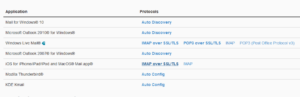
5. Click the Proceed button to download the file
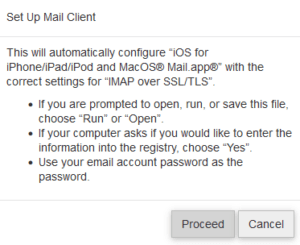
- If you are prompted to open, run, or save the file, choose “Run” or “Open” ; otherwise navigate to your Downloads folder and open the file once the download is complete
- Upon running the script, if your computer prompts you to enter the information into the registry, choose “Yes”
- Use your email account password as the password
Been completed Set up mail using the automatic configuration program




