View storage box data from the client area
introduction #
We will explain View storage box data from the client area Hyyat Host client area
1- We log in through the client area through the following link
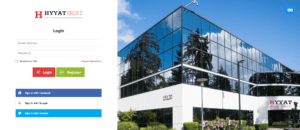
We enter our email and password
2- After logging in, we go to the services and click on them to show us the services that we have subscribed to
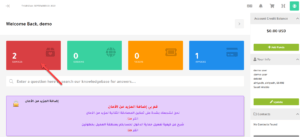
3- After our services appear, we click on Storage Boxes until we enter and control the service
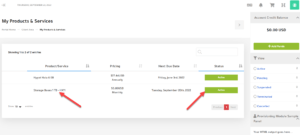
4- After entering the storage box service, the control panel will appear in the storage box, and this is what we will explain in the upcoming lessons.
Example
Host System: This is the name of the Storage Box plan
Server: The name of the server and your link that is placed in the browser in case the file usage service is activated through the browser
User Name: The user name of the service
Password: The password for the service
Samba/CIFS share: samba service
Disk usage: space used and total space
WebDAV: Using the service via the browser and whether it is enabled or not
Samba: Is the Samba service activated or not, and this service is dedicated to sharing files through different operating systems, controlling files and using them, and explanations will be provided on how to do this
SSH: the ssh service and whether it is enabled or not, and it is a service that connects via ssh to the storage box
External reachability: View the service and whether it is activated or not
Auto snapshots: View snapshot service status
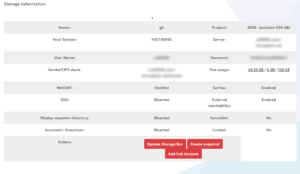
Greetings from the Hyyat Host team #




