View the contents of the storage box via the browser
introduction #
In this explanation, we will explain how the contents of the storage box are displayed from files and downloaded to our device
1- We log in through the client area through the following link
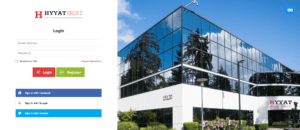
We enter our email and password
2- After logging in, we go to the services and click on them to show us the services that we have subscribed to
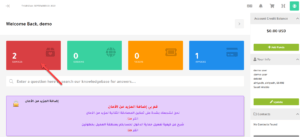
3- After our services appear, we click on Storage Boxes until we enter and control the service
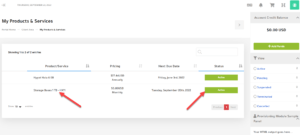
4- After entering the storage box service, the control panel will appear in the storage box, and this is what we will explain in the upcoming lessons.
Example
Host System: This is the name of the Storage Box plan
Server: The name of the server and your link that is placed in the browser in case the file usage service is activated through the browser
User Name: The user name of the service
Password: The password for the service
Samba/CIFS share: samba service
Disk usage: space used and total space
WebDAV: Using the service via the browser and whether it is enabled or not
Samba: Is the Samba service activated or not, and this service is dedicated to sharing files through different operating systems, controlling files and using them, and explanations will be provided on how to do this
SSH: the ssh service and whether it is enabled or not, and it is a service that connects via ssh to the storage box
External reachability: View the service and whether it is activated or not
Auto snapshots: View snapshot service status
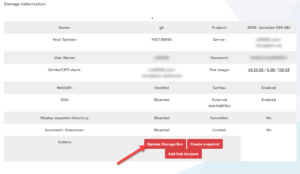
5- To activate the work through the browser, we click on the update storage box
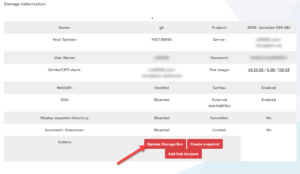 #
#
6- Several options will appear for us, the options must be activated as in the following picture
Storage box name: here write any name
WebDAV
Samba
External reachability
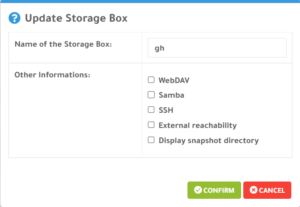
Then we click on confirm
7- We take the link available from the server: uxxxxx.your-storagebox.de and we put it inside the browser, it will ask us for the username and password
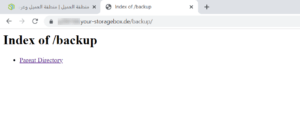
8- It will show us all the files that have been downloaded and to download any file we click on it and the browser will download it
View the contents of the storage box via the browser
Greetings from the Hyyat Host team #




